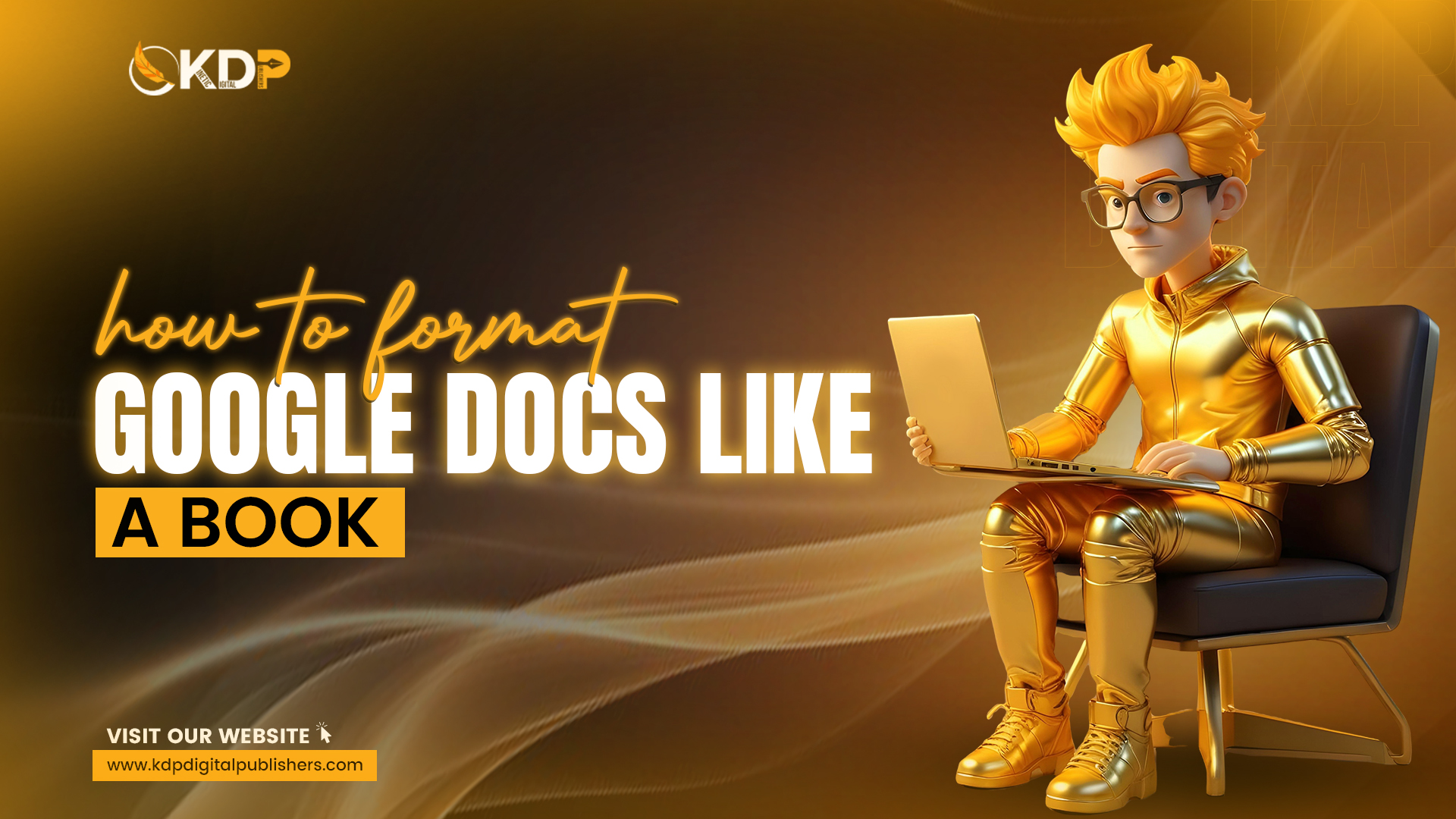How to Format Google Docs Like a Book
EBook formatting is one of the most crucial stages of eBook creation. Proper text-shaping will help your readers have a hassle-free time and fun reading. There should be no errors or distractions in your readers’ way of enjoying your book. Don’t worry if you have drafted your book using Google Docs. You can quickly come up with a highly professional book if you master the techniques for formatting. In this eBook guide, we will take you through eBook aligning in Google Docs to get you the professional-looking and easy-to-read book from your document.
Why Proper Formatting Matters?
“Where every scroll, click, and glance carries the weight of a first impression, formatting content emerges as an aspect of content creation and a cornerstone of professionalism and brand representation.”
PS: LinkedIn
Let’s talk a little bit about why proper eBook formatting is so important. Properly formatted books look professional, and they enhance the reader experience. Better readability, fewer eye movements between the lines and the next line, and less time spent looking at mistakes-meaning that your audience is paying attention to what you are writing, not where there are errors.
eBook publishing is quite a different ball game, whereby poor book aligning can be a blight that accompanies aches for various e-readers. For instance, the manner in which others read your layout often causes spacing problems or inconsistencies with the type of font used. The worst part is that, at times, there will be misalignment of content. Therefore, proper Book layout is essential to begin the process. Fortunately, using Google Docs can now assist you in making a well-structured eBook appear professional and polished.
How to Format your eBook in Google Docs: Step-by-Step
TBD mentioned in their guide:
“How your book looks on the inside can enhance or diminish a reader’s experience, so whether you pay for a professional formatted or do the work yourself, you want to make sure you get it right.”
Now that we’ve covered the eBook formatting basics, let’s go hands-on with the help of an application: Google Docs. By following these steps, a novel, a nonfiction book, or any more extensive writing like the one you’re engaged in can be properly formatted for an ePublishing standard.
Page Layout Setup
First, you will need to set up your page layout. Ebooks are often the size of a paperback book, which is 6″ x 9″. Here’s how you can do it:
- Open your document in Google Docs.
- Select File > Page setup.
- Under Paper size, select Custom and input 6″ for width and 9″ for height.
- Set margins to one inch on all sides of a clean layout.
This is crucial so that your book will print well on an e-reader or tablet or even in print.
Style Consistent Headings and Styles
Most probably, consistency is the most important thing in book-styling. Google Docs facilitates things to be consistent in the styles you set up for your text, from headings to subheadings and body text. How to set up your styles for consistent use
- Highlight your chapter title or section heading
- Go to Format > Paragraph Styles > Heading 1
- For subheadings: Apply Heading 2 or Heading 3, depending on how in-depth the subject will be.
Using the built-in styles in Google Docs keeps your book visually clean and cohesive from start to finish. It also helps ensure that the e-readers can interpret your formatting so that the navigation experience for your users is all the richer.
Add a Table of Contents
A Table of Contents is the adhesive that holds any well-formatted eBook together. It lets readers jump quickly to different parts of your book, especially on longer content. Here’s how you can add a TOC in Google Docs:
- Place your cursor where you want to put the TOC.
- Insert > Table of contents
- Pick one style (text or hyperlink style).
Once you’ve included your headings- the step you did above- then Google Docs will automatically create your TOC. This not only makes your eBook more navigable but also assures that your eBook is formatted according to industry standards.
Insert Page Numbers
The pages should be numbered in proper book formatting, which can be handy if printing a document or even in a very long document. To add page numbers in Google Docs, follow these steps:
- Go to Insert > Page numbers
- Select the location – top of page or bottom.
- To ensure page numbers begin on the second page, if you have a title page, check the box to Skip the first page.
Page numbers are an essential component of book styling for print books and keep the look professional.
Format Paragraphs and Indents
Paragraphs serve as an essential element of eBook formatting and should be kept uniform throughout your text. To give a professional look:
- Highlight the text and go to Format > Align & indent > Indentation options.
- Set the first line to 0.5 inches- this will indent the first line of every paragraph, as it typically is in books.
- Align to the left – Ensure that your text is justified by selecting Justify from the Alignment list.
The above easy steps ensure that your paragraphs have the correct indents, making reading your book a comfortable exercise.
Insert Page Breaks for Chapters
Another valuable chapter for the eBook file format is that every chapter must begin on a new page. You can easily insert page breaks in Google Docs by pointing the cursor at the end of a chapter and then pressing Ctrl + Enter (or Cmd + Enter on a Mac). Thus, every chapter will be a new beginning with correct layout and an easy read for an eBook.
Optimized for e-Readers
Optimize the eBook formatting for different devices. eBook structuring includes styling so that it can be accessed on multiple devices. With Google Docs, you will be able to export your book in PDF and e-Pub formats. To do that:
- Once you are finished with the layout, go to File > Download.
- Choose a format: Select PDF if you want a print format; choose e-Pub for a format that’s compatible with most e-readers.
Having your book in formats of multiple versions makes it easier to reach a wide population, which in turn makes it easier to read from various delivery devices.
Tips To Polish The Layout Of Your Book
Image Sourse: Haris Mukhtar
Now that you are writing your eBook, here are some suggestions to fine-tune your book layout:
- Fonts: Use readable fonts such as Times New Roman or Arial. Ensure that your font size is at least 11 or 14 points so that it is easily read.
- Spacing: For readability, adequate line spacing should be either double or 1.5 lines.
- Images: If images are included in your eBook, they must be of great quality and size. You can insert them using the menu Insert > Image.
- Proofread: Make a final check on the eBook formatting by closely reading the document to spot inconsistencies or errors.
Conclusion
With eBook formatting techniques, Google Docs is ideal for eBooks. By following the steps here, for example, setting your page layout and consistently using headings to optimize your document for different devices, the eBook will look professional, and its readers will have an easy read. Correct book formatting will enhance your readers’ experience and ensure your work meets industry standards. Using the proper technique on how to format your eBook will prepare it for publishing in a flash!